PC Controller
A downloadable tool for Windows and Android

Turn Your Phones into Mouse, Keyboard, and Game Controller!
⭐Introduction: This two-part application transforms your smartphone into a powerful and versatile tool. Install the APK on your phone and open the EXE on your PC or laptop, and connect them wirelessly over Wi-Fi to play games and work with your computer.
⭐Features:
• 🌐All-in-One Functionality: Your phone becomes a mouse, keyboard, and game controller, all at once.
• 🔗 Intuitive Action Recognition: The mobile app detects your movements and gestures, transmitting them to the desktop app, which then executes the commands on your computer.
• ⌨️Touchpad and Keyboard: By default, a touchpad will be available for you along with a customizable keyboard, allowing you to navigate and type with ease.
• 🎮 Joystick Simulation: Apart from the touchpad and keyboard, this app takes gaming on mobile devices to the next level with the ability of having two distinct joysticks.
→ 🕹️Eye Joystick for Camera Control: This joystick allows you to control your mouse or camera, offering a smooth and natural way to look around in games. It's an immersive alternative to the traditional mouse, designed to give you the feel of a PlayStation or Xbox controller right on your phone!
→ 🕹️Walking Joystick: This joystick is dedicated to movement, with customizable key mapping that lets you walk using arrow keys or the classic WASD layout. This flexibility ensures that the app accommodates a broader range of gamers, providing a familiar and accessible control scheme for navigating in-game worlds.
• ✋🏻One-Handed Gaming Innovation: PC Controller introduces a pioneering one-handed gaming mode, a first in the industry. This feature allows the UI to rotate responsively with your phone's orientation, offering a vertical mode for one-handed use and a horizontal mode for a traditional controller setup. Designed with inclusivity in mind, this app ensures that even users with limited mobility can enjoy a full gaming experience, with all necessary controls cleverly integrated into an ergonomic, customizable interface.
• 🖥️ Zero-Latency TV Gaming: You can even connect your PC or laptop to your TV via an HDMI cable and use your phone as a game controller, keyboard, and mouse with NO latency! Enjoy smooth, real-time responses in your gameplay, ensuring that every action is as immediate as if you were using your actual mouse and keyboard.
• 🔋Emergency Input Solution: In moments when a traditional mouse or keyboard is out of reach, this app stands in as the perfect emergency substitute. Whether you've forgotten your peripherals at home or they've suddenly stopped working, just turn to your phone for a reliable and responsive alternative. Experience uninterrupted productivity and control, all through your smartphone.
• ⚙️Customization: Keep the essence of personalization with PC Controller, where you can adjust colors, shadows, icon and key positions, and key scales to match your style. Beyond aesthetics, every functional aspect is customizable. Change key inputs, define how they interact with your PC or laptop, and tweak mouse, joystick, and gyroscope settings to your liking. For an even quicker setup, tap on the 'Pencil' button and use the 'Create' tab to specify the number of key rows and their positions—hit 'Create', and the app configures it all instantly, ready for your command.
⭐Technology Behind the Magic:
• 📱Mobile App: Developed using GameMaker Studio.
• 💻PC/Laptop App: Crafted with Python.
⭐Limitation: While you can customize a vast array of key inputs within the app, including mouse wheel and its sensitivity, mouse speed, mouse sensitivity, middle click, windows key, F1 to F12, numbers, tapping to click, holding to type continuously, and etc., the 'Fn' key is the only key that cannot be assigned to any keys in PC Controller app due to its unique hardware-level function.
⭐ALL designed and made by: Hossein Alinaghipoor aka Modelman
| Status | Released |
| Category | Tool |
| Platforms | Windows, Android |
| Author | Hossein Alinaghipoor aka Modelman |
| Genre | Action, Shooter, Simulation |
| Tags | 2D, Controller, Fantasy, GameMaker, online, Touch-Friendly, Typing |
Download
Install instructions
1. Download the ZIP File: Download the ZIP file for PC Controller.
2. Exclude from Antivirus: Before extracting, ensure to exclude the ZIP file's folder from your antivirus software to prevent any issues with the .exe file. If you don't know how to do that, just search "How to exclude a folder from [Your Antivirus]"
3. Extract the Files: Right-click the ZIP file, select 'WinRAR', and choose 'Extract Here' to unpack the contents.
4. Transfer .apk file to Your Phone: Copy the .apk file from the extracted folder to your phone.
5. Install PC Controller: On your phone, tap on the .apk file to install the PC Controller app.
6. Connect to Wi-Fi: Ensure that both your phone and PC/laptop are connected to the same Wi-Fi network.
7. Disable VPN Connections: Turn off any VPN connections on both your phone and PC/laptop to avoid connectivity issues.
8. Check Internet Connection: Verify that you have an active internet connection on both devices.
9. Launch the Applications: Open the .exe file on your PC/laptop and launch the PC controller app on your phone.
10. Choose your mode: Type the number of your favorite mode on your PC/laptop and press Enter.
11. Allow Firewall Access: If prompted, allow the PC app firewall access to communicate with your phone.
12. Initiate Connection: Press the 'Play' button on the PC Controller app on your phone.
13. Enter IP Address: Enter the IP address provided by the PC app into the PC controller on your phone.
14. Connect: Tap 'Connect' on the PC Controller app on your phone to establish the link between your phone and PC/laptop.
🖥️Play on TV: When you play on TV, for an enhanced gaming experience, switch your TV to 'Game Mode' from its display settings. If available, use the 'Second Screen Only' option on your PC/laptop to minimize latency.
⭐Troubleshooting Tips:
🟢 Reconnection Issues: If you encounter a disconnection, the BEST solution is to attempt to reconnect.
🟢Key Release Issue: Sometimes, for a very brief moment, a disconnection between your phone and your PC may occur, causing your phone to not send the message to release a key on your PC. For example, if you hold 'W' on your phone to walk in a game on your PC/laptop and then release it, but you still see that your character is walking, don't panic. Just press and release the 'W' key again so that the command to release the key will be sent to the PC/laptop, and your character will stop.
🟢Returning to Menu: To be able to go back to the menu, all keys should be released. If for some reason one of them is still pressed, simply press the home key on your phone and return to the application to resolve the issue.
🟢VPN Usage: To ensure a stable connection, always keep your VPNs turned off on both your PC and your phone. VPNs will interfere with the connection stability, leading to unexpected disconnections.
🟢Multiple Devices: Avoid trying to connect two phones simultaneously as it will cause disconnection.
🟢App Sleep Mode: If your phone automatically puts apps to sleep and you experience disconnection, simply reconnect after returning to the app.
🟢Persistent Connection Problems: Should the issue persist, restart the PC application to re-establish the connection.
🟢Adjusting Mouse Speed & Inputs: If the mouse speed or input responsiveness doesn't meet your expectations, you can easily adjust these settings directly from the PC Controller app on your phone. You can just tap on the 'Pencil' button.
⭐No PC Changes Required: There's no need to modify settings on your PC or laptop, as the phone app provides all the necessary adjustments. Simply tap on the 'Menu' button, then the 'Pencil' icon to change settings. After saving, just tap on the 'Play' button again, and you're all set—no changes needed on your PC or laptop.
⭐Game Compatibility: Obviously, it's not possible to test this app with every game at all times, so there is no guarantee that it will work with all games. Your feedback is essential for such testing. But certainly, it is designed to work with many, many games.
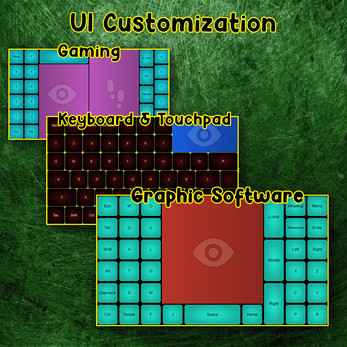
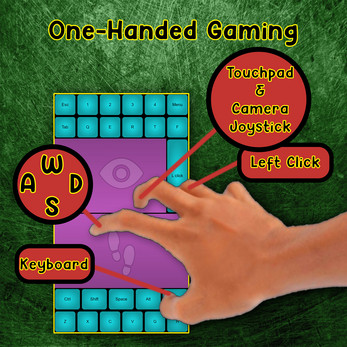
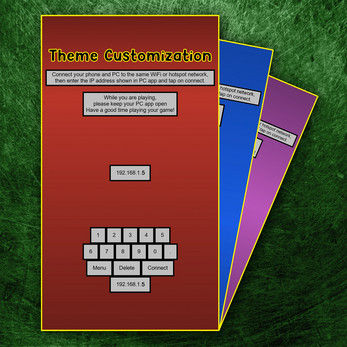
Leave a comment
Log in with itch.io to leave a comment.